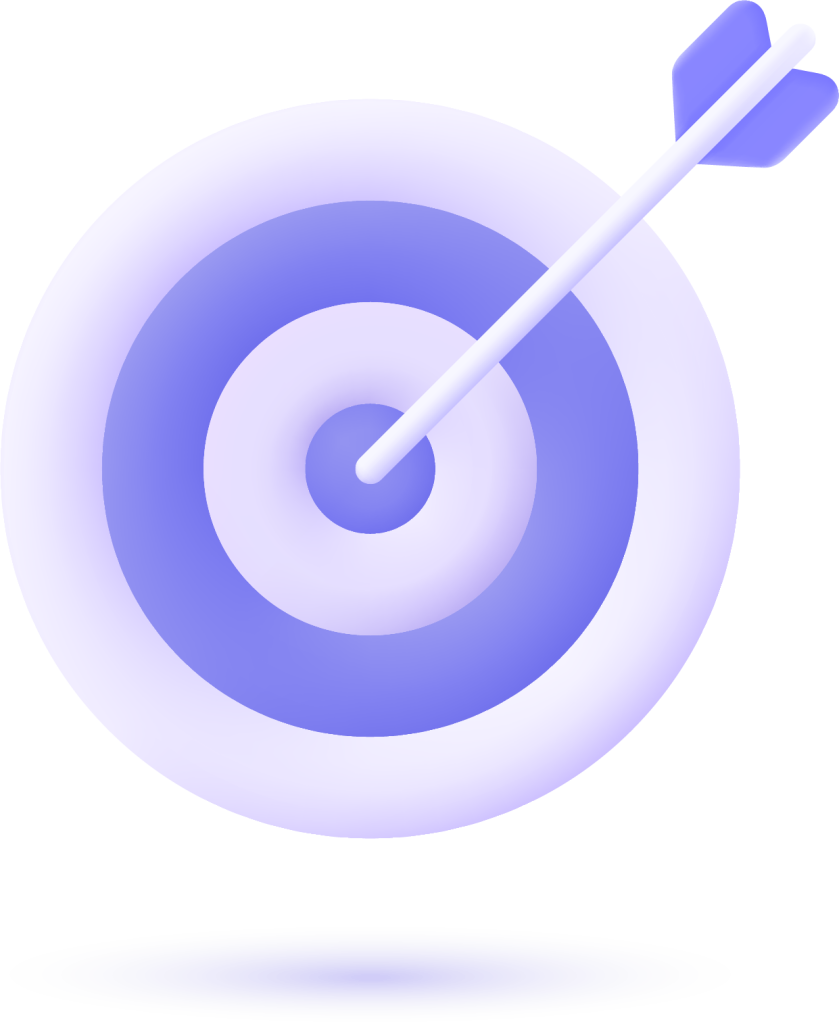Step 1: Create a Dropbox Account
- Go to the Dropbox Website
- Open a web browser (like Google Chrome, Firefox, etc.) and go to www.dropbox.com.
- Click on “Sign Up”
- On the homepage, click the “Sign up” button in the upper right corner.
- Fill in Your Information
- Enter your name, email, and create a password.
- You can also sign up using your Google account.
- Accept the Terms of Service
- Check the box to accept the terms of service and privacy policy.
- Click on “Create Account”
- After filling in all the information, click the “Create account” button.
- Verify Your Email
- Check your inbox and click the confirmation link that Dropbox sent to your email.
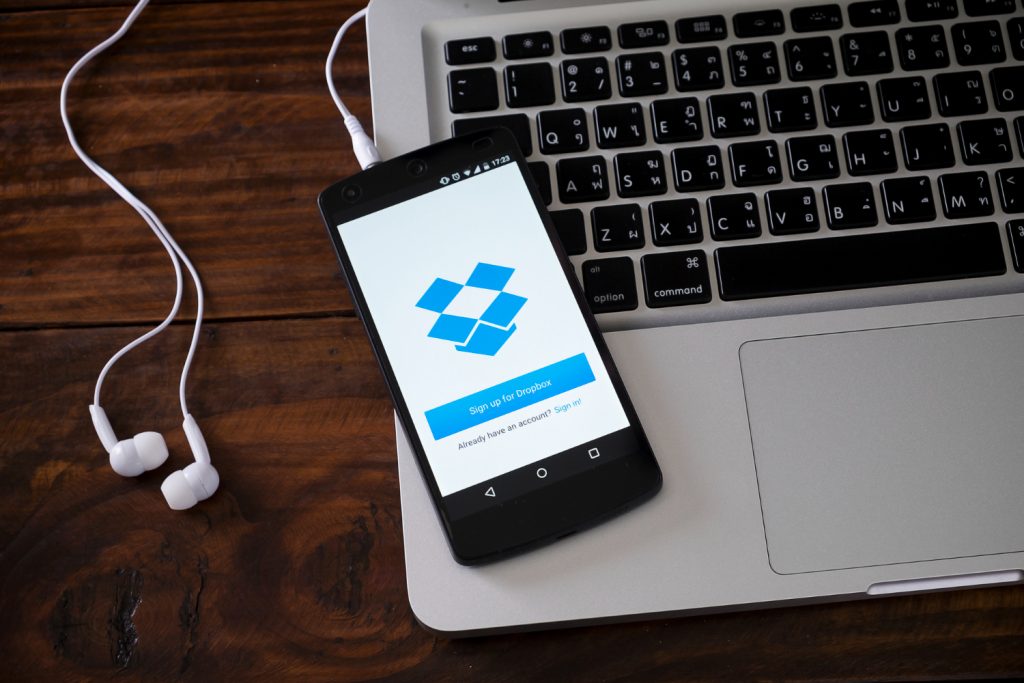
Step 2: Log In to Your Account
- Return to the Dropbox Website
- Go back to www.dropbox.com.
- Click on “Sign In”
- Click the “Sign in” button in the upper right corner.
- Enter Your Email and Password
- Enter the email and password you used to create your account and click “Sign in.”
Step 3: Upload Photos and Files to Dropbox
- Access Your Dropbox Folder
- Once logged in, you’ll be taken to your Dropbox folder.
- Click on “Upload Files”
- On the homepage, click the “Upload files” button, usually located at the top of the screen.
- Choose the Files
- A window will open. Navigate to the folder where your photos and files are stored, select the files you want to upload, and click “Open.”
- Wait for the Upload
- The files will start uploading. You’ll see a progress bar until the upload is complete.
- Check Your Files
- After uploading, you’ll see your files in your Dropbox folder. You can click on them to view or share.
Step 4: Organize Your Files
- Create Folders
- To organize your files, click “New folder” and name your folder.
- Move Files
- To move files, select the file you want to move, click “Move,” and choose the destination folder.
- Share Files
- To share a file or folder, right-click on the file/folder and select “Share.” Enter the emails of the people you want to share with and click “Send.”
Step 5: Use Dropbox on Your Smartphone
- Download the App
- Go to your smartphone’s app store (App Store or Google Play) and download the Dropbox app.
- Log In
- Open the app and log in with your Dropbox credentials.
- Upload Files
- Tap the “+” icon and select “Upload photos” or “Upload files” to add new items to your account.
- Organize and Share
- Use the app options to create folders, move files, and share with others.
Now your collaborators are ready to use Dropbox! This tutorial should help them create an account and start storing and sharing files easily. If they have any questions, they can check the Dropbox help section or reach out to you for more information.