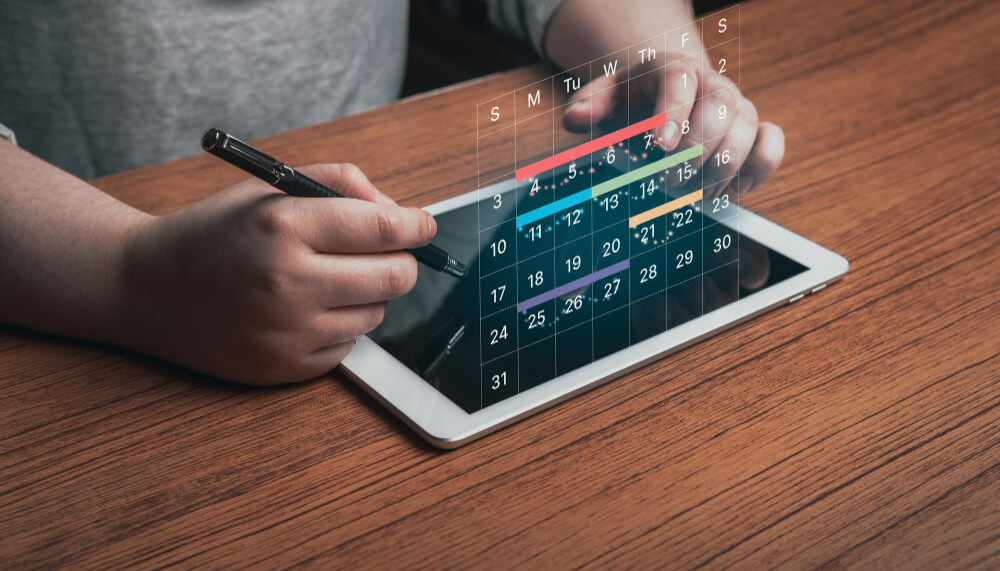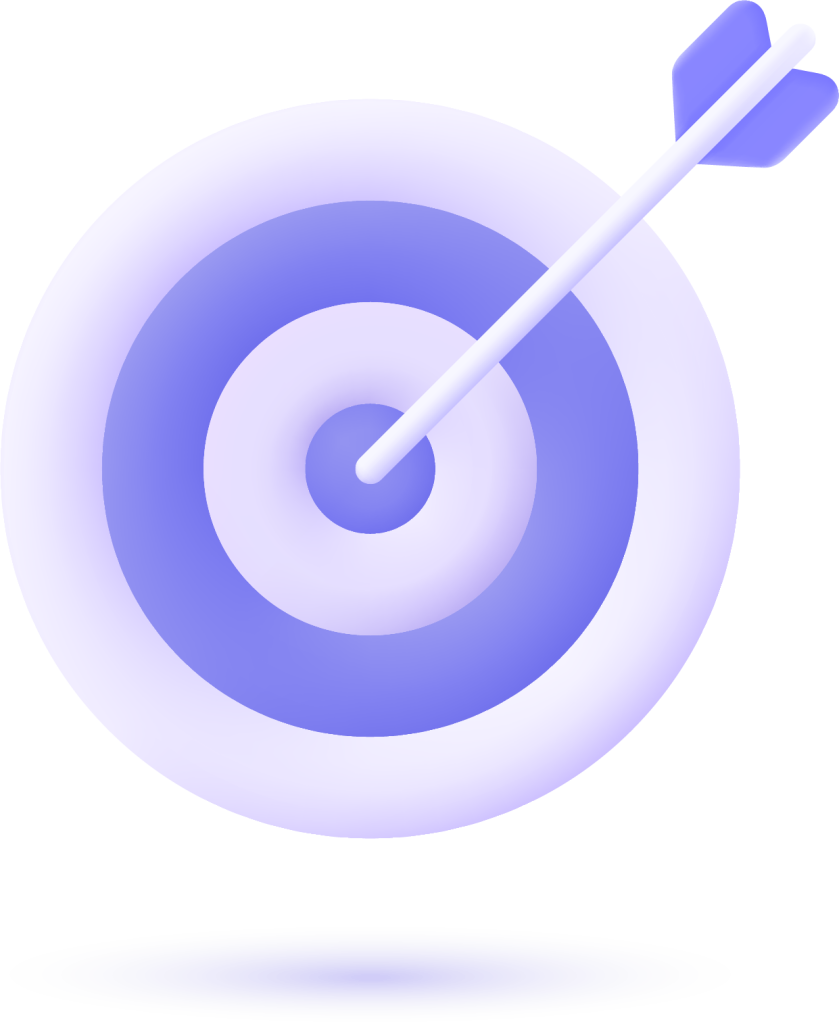Part 1: Accessing through Business Suite

1. Access Business Suite
- Log into your Facebook account and go to the Business Suite.
2. Select the Page or Account
- In the left menu, select the page or Instagram account you want to manage.

3. Settings
- Click on “Settings” in the lower left menu.

4. Manage People
- Go to the “People” or “Ad Accounts” section (depending on what you’re managing).

5. Add New Person
- Click “Add Person” or “Invite people” and enter the email of the person you want to add.
6. Set Permissions
- Check the “Admin” option to grant full access. You can also select other permissions if needed.
7. Send Invitation
- Click “Invite” to send an invitation to the person. They will need to accept the invitation to gain access.
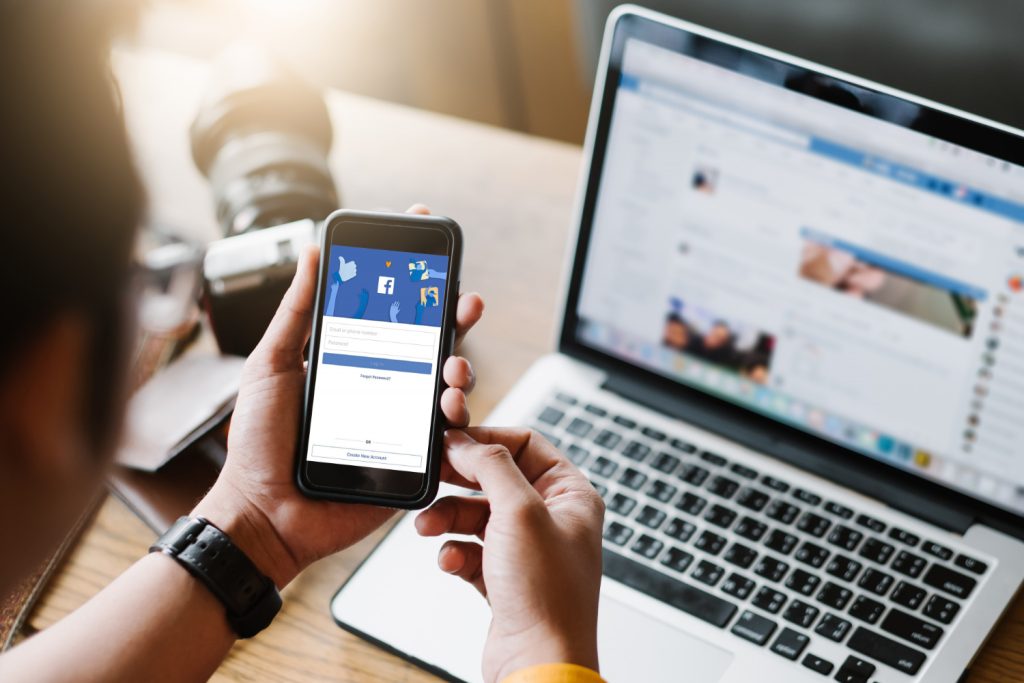
Part 2: Accessing through Business Manager
1. Access Business Manager
- Go to the Facebook Business Manager.
2. Select the Business
- If you manage multiple businesses, select the business where you want to add the person.

3. Business Settings
- In the top right corner, click on “Business Settings.”
4. Add People
- In the left menu, click on “People” and then “Add.”
5. Enter Details
- Enter the name and email of the person you want to add.
6. Select Role
- Choose the “Admin” role to grant full access. You can adjust permissions as needed.
7. Choose Assets
- Select which pages and ad accounts they will be able to manage.
8. Send Invitation
- Click “Invite” to send an invitation.
Useful Meta Links
After following these steps, the person you added will receive an invitation and can manage your accounts as an Admin. Make sure they accept the invitation to complete the process.